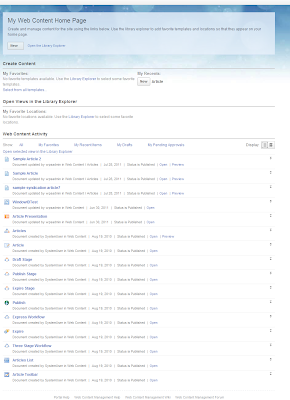If you rolling out the WCM project (or migration) and if you have separate authoring and delivery environments, it doesn't make sense to keep all versions and draft content items on delivery environment.
1. use version cropper module to delete the all versions just after migration (Doesn't require the versions on the production at all (at least for the first time))
2. Delete all draft items as we don’t need any draft items on the production (delivery environment)
NOTE:
1.Removing all versions could take some time to execute and the module may timeout. If so, you can either temporarily increase the timeout, or run the module multiple times on with each run covering a given library and/or data type.
2. To get the report of what version details to clear use the following URL:
Check below for more detailed options available on the version cropper module
- day, month and year
The version details will be cleared prior to the date specified in the day, month and year parameters. The day and month parameters must be valid integers and accepts both single digit (e.g. 9) and double digit (e.g. 09) values. If no date is specified, then the date will default to one year before the current date.
- keep
Specify minimum number of version entries to keep on Web Content Management items. If a number is not specified, then the minimum number of version entries to keep will default to 10. The minimum number can not be less than 1 because you cannot delete the most recent version entry.
- restrictOn
Select the item types to run the Version Cropper Module against. If no item types are specified, all item types will be processed. Use the following parameters for each item-type:
content
style for presentation templates
template for authoring templates
taxonomy
category
site
SiteArea
Workflow
WorkflowStage
WorkflowAction
Cmpnt for components
content
style for presentation templates
template for authoring templates
taxonomy
category
site
SiteArea
Workflow
WorkflowStage
WorkflowAction
Cmpnt for components
- library
Enter a library name. If the "library" parameter is omitted, the default library that has been configured in the WCMConfigService.properties file will be used.
- fix
Note:
1. You can also consider disabling Versioning for all items on production delivery servers if not required . But make sure to enable versioning on either authoring or delivery server to restore to previous versions based on the business requirement. By default versioning is enabled for all WCM items.
Change the following properies in WCMConfigService.properties for "versioningStrategy"
# enable version control for the following types.
# possible options are always | never
versioningStrategy.AuthoringTemplate = always
versioningStrategy.Component = always
versioningStrategy.Taxonomy = always
versioningStrategy.Workflow = always
versioningStrategy.Content = always
versioningStrategy.PresentationTemplate = always
versioningStrategy.Site = always