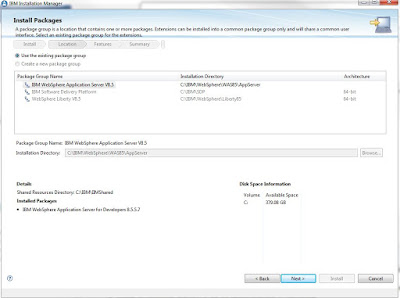Removing published
starter stores
When you initially
install WebSphere Commerce Developer, the Aurora extended sites starter store
is published. If you decide that you do not want the starter store, use the WCDE_installdir\bin\resetdb.bat command
to restore the database to the bootstrap configuration.
Use theWCDE_installdir\bin\resetstores.bat command
to reset the Stores web module back to its bootstrap state. Ensure that you
create a backup before you run these scripts. The resetdb.bat script applies
only to the Apache Derby database. If you want to publish a store, use the
administration console.
Changing the
database type
By default, WebSphere
Commerce Developer is configured to use Apache Derby as the development
environment database. If you want to use a different database, you must install
your preferred database and change the database type from Apache Derby to your
preferred database. Use the WCDE_installdir\bin\setdbtype.bat script to change the database type. This script configures your
environment to use an existing database and optionally create a new bootstrap
database. Running the setdbtype.bat script with no arguments displays the usage.
Ensure that IBM Rational
Application Developer for WebSphere Software is not active when you run the setdbtype.bat script. If IBM Rational
Application Developer for WebSphere Software is active, rerun the setdbtype.bat script after you
stop IBM Rational Application Developer for WebSphere Software.
When you are creating a
bootstrap database, run the WCDE_installdir\bin\resetstores.bat command to reset the Stores web module back to the bootstrap
state.
Restoring WebSphere
Commerce Developer to the default setup
Run the WCDE_installdir\bin\restoreDefault.bat script to restore the WebSphere Commerce Developer to the
default configuration. The restoration is done at the maintenance level of the
installation and not at the base level.