Issues faced while configuring the federated
repository
- Have executed
"was-change-admin" without creating the portal user in the LDAP,
caused build failure
- If you are creating user
using some UI (like softerra) and when you select the template , make sure
to select the "Internet Organizational Person" (this template
has the "uid" as relative distinguished name (RDN) instead of
"cn") and for creating the select "group of
uniquenames" as template
- Failed while running Configuration Engine
task 'wp-change-portal-admin-user'
com.ibm.websphere.management.exception.ConfigServiceException:
javax.management.JMRuntimeException: ADMN0022E: Access is denied for the
resolve operation on Con
figService
MBean because of insufficient or empty credentials.
at
com.ibm.websphere.management.configservice.ConfigServiceProxy.resolve(ConfigServiceProxy.java:477)
at
com.ibm.wkplc.was.registry.AdminConfigRegistry.getExistingRegistry(AdminConfigRegistry.java:104)
at
com.ibm.wkplc.models.compregistry.ResourceWidget.loadRegistryFromWAS(ResourceWidget.java:200)
at
com.ibm.wkplc.models.compregistry.GenerateNodeRegistryXML.cacheWASRegistry(GenerateNodeRegistryXML.java:243)
at
com.ibm.wkplc.models.compregistry.RegistryHelper.getWasRegistry(RegistryHelper.java:132)
at
com.ibm.wps.config.ConfigEngine.loadRegistry(ConfigEngine.java:1250)
at
com.ibm.wps.config.ConfigEngine.process(ConfigEngine.java:707)
at
com.ibm.wps.config.ConfigEngine.main(ConfigEngine.java:247)
at
sun.reflect.NativeMethodAccessorImpl.invoke0(Native Method)
at
sun.reflect.NativeMethodAccessorImpl.invoke(NativeMethodAccessorImpl.java:48)
at
sun.reflect.DelegatingMethodAccessorImpl.invoke(DelegatingMethodAccessorImpl.java:37)
at
java.lang.reflect.Method.invoke(Method.java:600)
at
com.ibm.ws.bootstrap.WSLauncher.main(WSLauncher.java:260)
at
sun.reflect.NativeMethodAccessorImpl.invoke0(Native Method)
at
sun.reflect.NativeMethodAccessorImpl.invoke(NativeMethodAccessorImpl.java:48)
at
sun.reflect.DelegatingMethodAccessorImpl.invoke(DelegatingMethodAccessorImpl.java:37)
at
java.lang.reflect.Method.invoke(Method.java:600)
at
com.ibm.wps.config.launch.ConfigEngineLauncher.process(ConfigEngineLauncher.java:269)
at
com.ibm.wps.config.launch.ConfigEngineLauncher.main(ConfigEngineLauncher.java:311)
Caused
by: javax.management.JMRuntimeException: ADMN0022E: Access is denied for the
resolve operation on ConfigService MBean because of insufficient or empty cr
edentials.
at
com.ibm.ws.management.connector.soap.SOAPConnectorClient.handleAdminFault(SOAPConnectorClient.java:933)
at
com.ibm.ws.management.connector.soap.SOAPConnectorClient.invokeTemplateOnce(SOAPConnectorClient.java:901)
at
com.ibm.ws.management.connector.soap.SOAPConnectorClient.invokeTemplate(SOAPConnectorClient.java:667)
at
com.ibm.ws.management.connector.soap.SOAPConnectorClient.invokeTemplate(SOAPConnectorClient.java:657)
at
com.ibm.ws.management.connector.soap.SOAPConnectorClient.invoke(SOAPConnectorClient.java:643)
at
com.ibm.ws.management.connector.soap.SOAPConnectorClient.invoke(SOAPConnectorClient.java:465)
at $Proxy0.invoke(Unknown Source)
at
com.ibm.ws.management.AdminClientImpl.invoke(AdminClientImpl.java:224)
at
com.ibm.websphere.management.configservice.ConfigServiceProxy.resolve(ConfigServiceProxy.java:452)
... 18 more
com.ibm.websphere.management.exception.ConfigServiceException:
javax.management.JMRuntimeException: ADMN0022E: Access is denied for the
resolve operation on Con
figService
MBean because of insufficient or empty credentials.
at
com.ibm.websphere.management.configservice.ConfigServiceProxy.resolve(ConfigServiceProxy.java:477)
at
com.ibm.wkplc.was.registry.AdminConfigRegistry.getExistingRegistry(AdminConfigRegistry.java:104)
at
com.ibm.wkplc.models.compregistry.ResourceWidget.loadRegistryFromWAS(ResourceWidget.java:200)
at
com.ibm.wkplc.models.compregistry.GenerateNodeRegistryXML.cacheWASRegistry(GenerateNodeRegistryXML.java:243)
at
com.ibm.wkplc.models.compregistry.RegistryHelper.getWasRegistry(RegistryHelper.java:132)
at
com.ibm.wps.config.ConfigEngine.loadRegistry(ConfigEngine.java:1250)
at
com.ibm.wps.config.ConfigEngine.process(ConfigEngine.java:707)
at
com.ibm.wps.config.ConfigEngine.main(ConfigEngine.java:247)
at
sun.reflect.NativeMethodAccessorImpl.invoke0(Native Method)
at
sun.reflect.NativeMethodAccessorImpl.invoke(NativeMethodAccessorImpl.java:48)
at
sun.reflect.DelegatingMethodAccessorImpl.invoke(DelegatingMethodAccessorImpl.java:37)
at
java.lang.reflect.Method.invoke(Method.java:600)
at
com.ibm.ws.bootstrap.WSLauncher.main(WSLauncher.java:260)
at
sun.reflect.NativeMethodAccessorImpl.invoke0(Native Method)
at
sun.reflect.NativeMethodAccessorImpl.invoke(NativeMethodAccessorImpl.java:48)
at
sun.reflect.DelegatingMethodAccessorImpl.invoke(DelegatingMethodAccessorImpl.java:37)
at
java.lang.reflect.Method.invoke(Method.java:600)
at
com.ibm.wps.config.launch.ConfigEngineLauncher.process(ConfigEngineLauncher.java:269)
at
com.ibm.wps.config.launch.ConfigEngineLauncher.main(ConfigEngineLauncher.java:311)
Caused
by: javax.management.JMRuntimeException: ADMN0022E: Access is denied for the
resolve operation on ConfigService MBean because of insufficient or empty cr
edentials.
at
com.ibm.ws.management.connector.soap.SOAPConnectorClient.handleAdminFault(SOAPConnectorClient.java:933)
at
com.ibm.ws.management.connector.soap.SOAPConnectorClient.invokeTemplateOnce(SOAPConnectorClient.java:901)
at
com.ibm.ws.management.connector.soap.SOAPConnectorClient.invokeTemplate(SOAPConnectorClient.java:667)
at
com.ibm.ws.management.connector.soap.SOAPConnectorClient.invokeTemplate(SOAPConnectorClient.java:657)
at
com.ibm.ws.management.connector.soap.SOAPConnectorClient.invoke(SOAPConnectorClient.java:643)
at
com.ibm.ws.management.connector.soap.SOAPConnectorClient.invoke(SOAPConnectorClient.java:465)
at $Proxy0.invoke(Unknown Source)
at
com.ibm.ws.management.AdminClientImpl.invoke(AdminClientImpl.java:224)
at
com.ibm.websphere.management.configservice.ConfigServiceProxy.resolve(ConfigServiceProxy.java:452)
... 18 more
Registry
could not be loaded from WAS using current connection information.
Please
verify your WAS connection properties and retry the operation. Current input:
WasUserId:
uid=wasadmin,cn=users,dc=sivavaka,dc=com
WasPassword:
PASSWORD_REMOVED
WasRemoteHostName:
sivapc.sivavaka.com
WasSoapPort:
8879
CellName:
SivaPCCell01
NodeName:
SivaPC
Return
Value: -1
From
Reference
Scenario
#5
Conditions:
WebSphere Application Server administrative
user fails to log into the ISC when using the login attribute.
WebSphere Application Server administrative
user fails to log into the ISC when using the full DN (uid=wasadmin,o=ibm).
WebSphere Portal administrative user login
to WebSphere Portal can fail or succeed in this scenario.
You are not able to choose different LDAP
users for your administrative users that are unique across all of the
repositories. You want to use the LDAP username(s) that are in conflict with
the file registry user.
Resolution:
NOTE:
The following resolution will remove the file registry from the federated
repository so that there are no longer duplicate entries found for the user(s).
If you setting up a non-production environment and want to keep the file
registry, the alternative to the following steps would be to rename the user in
the file registry so that the login attribute is unique
- When I tried to create a user
within the portal I have the following errors
EJPSG0015E: Data Backend Problem
com.ibm.websphere.wim.exception.WIMApplicationException: CWWIM4508E Virtual
member manager failed to write to the
'C:IBMWP72WebSpherewp_profileconfigcellsSivaPCCell01 ileRegistry.xml' file:
'CWWIM6009E All updates must be performed at the deployment manager and not at
a managed node.'.
com.ibm.wps.util.DataBackendException: EJPSG0015E: Data Backend
Problem com.ibm.websphere.wim.exception.WIMApplicationException: CWWIM4508E
Virtual member manager failed to write to the
'C:IBMWP72WebSpherewp_profileconfigcellsSivaPCCell01 ileRegistry.xml'
file: 'CWWIM6009E All updates must be performed at the deployment manager and
not at a managed node.'.
|
EJPSG0015E: Data Backend Problem
com.ibm.websphere.wim.exception.WIMApplicationException: CWWIM4508E Virtual
member manager failed to write to the
'C:IBMWP72WebSpherewp_profileconfigcellsSivaPCCell01 ileRegistry.xml'
file: 'CWWIM6009E All updates must be performed at the deployment manager and
not at a managed node.'.
|
CWWIM4508E Virtual member manager failed to write to the
'C:IBMWP72WebSpherewp_profileconfigcellsSivaPCCell01 ileRegistry.xml'
file: 'CWWIM6009E All updates must be performed at the deployment manager and
not at a managed node.'.
|
CWWIM6009E All updates must be performed at the deployment
manager and not at a managed node.
|


To
ensure that new users and groups are created in your LDAP. Edit the
wkplc.properites file in <wp_profile root>/ConfigEngine/properties and
set the
following
values (these examples are from my own environment. Ensure you use values that
match your LDAP environment):
personAccountParent=cn=users,dc=ibm,dc=com
groupParent=cn=groups,dc=ibm,dc=com
personAccountRdnProperties=uid
groupRdnProperties=cn
Execute
the following ConfigEngine script to ensure that new users and groups are
created in your LDAP:
./ConfigEngine.sh
wp-set-entitytypes -DWasPassword=<password>
ConfigEngine.bat
wp-set-entitytypes -DWasPassword=wpsadmin
- I have changed the realm name
from ISC console to "sivatdsldap" instead
"defaultWIMFileBasedRealm"
EJPSG0015E: Data Backend Problem
com.ibm.websphere.wim.exception.DefaultParentNotFoundException: CWWIM0516E The
default parent for 'PersonAccount' entity type cannot be determined. Verify
that the configuration for the 'sivatdsrealm' realm is correct.
com.ibm.wps.util.DataBackendException: EJPSG0015E: Data Backend
Problem com.ibm.websphere.wim.exception.DefaultParentNotFoundException:
CWWIM0516E The default parent for 'PersonAccount' entity type cannot be
determined. Verify that the configuration for the 'sivatdsrealm' realm is
correct.
|
EJPSG0015E: Data Backend Problem
com.ibm.websphere.wim.exception.DefaultParentNotFoundException: CWWIM0516E
The default parent for 'PersonAccount' entity type cannot be determined.
Verify that the configuration for the 'sivatdsrealm' realm is correct.
|
CWWIM0516E The default parent for 'PersonAccount' entity type
cannot be determined. Verify that the configuration for the 'sivatdsrealm'
realm is correct.
|



.jpg)
.jpg)
.jpg)
.jpg)
.jpg)
.jpg)
.jpg)
.jpg)
.jpg)
.jpg)
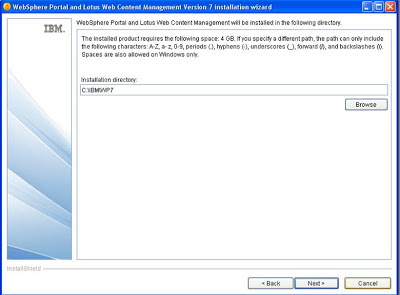.jpg)
.jpg)
.jpg)
.jpg)
.jpg)









.jpg)
.jpg)
.jpg)
.jpg)
.jpg)
.jpg)
.jpg)






