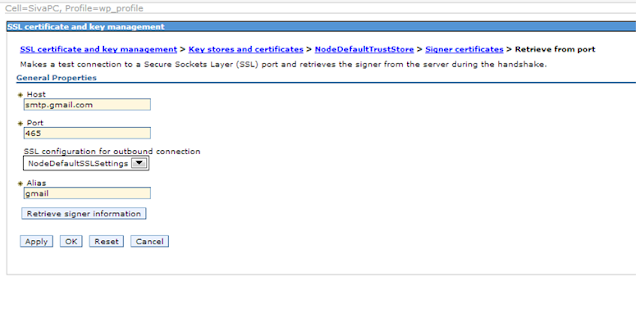Usually this is trivial task and can be done in multiple
ways in cluster or standalone environments . But I ran into to problem while I
was changing the ports where I had two versions of standalone portals installed
on same box.
Usually we can change the websphere portal server ports in
two simple ways
1.
Using the ConfigEngine task
2.
Using Websphere Admin console (ISC)
Changed all ports from ISC as it is simple way to do it , But after I changed all ports
1.
Restarting the server failed. As SOAP connector
port is also changed and causing the stop server scripts failed to communicate
with server. I had to kill the process.
2.
Accessing portal or admin console failed even
though servers started successfully.
Realized that when we change the admin ports and default
host ports from the WAS admin console it doesn’t change the virtual hosts
mapping on the server and caused the above problem.
virtualhosts.xml contains entry like this.
<aliases xmi:id="HostAlias_1353196570509"
hostname="*" port="20017"/>
<aliases
xmi:id="HostAlias_1353196572955" hostname="*"
port="20007"/>
To avoid being into this situation we have to update the
virtual host port mapping from the ISC console.
NOTE: Above errors will not appear if you use the ConfigEngine task to modify the ports.
Resources::
1.
Listing the ports used by server
./ConfigEngine.sh list-server-ports -DWasPassword=passw0rd
which generates a log file: -
/opt/IBM/WebSphere/wp_profile/ConfigEngine/log/WebSphere_Portal_PortMatrix.txt
Ports for WebSphere_Portal :
WC_defaulthost=10039
WC_adminhost=10042
WC_defaulthost_secure=10029
WC_adminhost_secure=10032
BOOTSTRAP_ADDRESS=10035
SOAP_CONNECTOR_ADDRESS=10025
2.
Chaning the ports using the ConfigEngine task
ConfigEngine.bat
modify-ports-by-startport -DWasPassword=wasadmin -DModifyPortsServer=WebSphere_Portal
-DStartPort=20000
You
will see the log statements like below
[wsadmin] {SOAP_CONNECTOR_ADDRESS {{host
sivapc.sivavaka.com} {node sivapcNode} {server WebSphere_Portal} {port 20000}
}}
[wsadmin] {SIP_DEFAULTHOST_SECURE {{host *}
{node sivapcNode} {server WebSphere_Portal} {port 20001} }}
[wsadmin] {SIP_DEFAULTHOST {{host *} {node
sivapcNode} {server WebSphere_Portal} {port 20002} }}
[wsadmin] {SIB_ENDPOINT_ADDRESS {{host *}
{node sivapcNode} {server WebSphere_Portal} {port 20003} }}
[wsadmin] {WC_defaulthost_secure {{host *}
{node sivapcNode} {server WebSphere_Portal} {port 20004} }}
[wsadmin] {DCS_UNICAST_ADDRESS {{host *} {node
sivapcNode} {server WebSphere_Portal} {port 20005} }}
[wsadmin] {SIB_MQ_ENDPOINT_SECURE_ADDRESS
{{host *} {node sivapcNode} {server WebSphere_Portal} {port 20006} }}
[wsadmin] {WC_adminhost_secure {{host *} {node
sivapcNode} {server WebSphere_Portal} {port 20007} }}
[wsadmin]
{CSIV2_SSL_MUTUALAUTH_LISTENER_ADDRESS {{host sivapc.sivavaka.com} {node
sivapcNode} {server WebSphere_Portal} {port 20008} }}
[wsadmin] {ORB_LISTENER_ADDRESS {{host
sivapc.sivavaka.com} {node sivapcNode} {server WebSphere_Portal} {port 20009}
}}
[wsadmin] {BOOTSTRAP_ADDRESS {{host
sivapc.sivavaka.com} {node sivapcNode} {server WebSphere_Portal} {port 20010}
}}
[wsadmin] {CSIV2_SSL_SERVERAUTH_LISTENER_ADDRESS
{{host sivapc.sivavaka.com} {node sivapcNode} {server WebSphere_Portal} {port
20011} }}
[wsadmin] {IPC_CONNECTOR_ADDRESS {{host
localhost} {node sivapcNode} {server WebSphere_Portal} {port 20012} }}
[wsadmin] {SIB_ENDPOINT_SECURE_ADDRESS {{host
*} {node sivapcNode} {server WebSphere_Portal} {port 20013} }}
[wsadmin] {WC_defaulthost {{host *} {node
sivapcNode} {server WebSphere_Portal} {port 20014} }}
[wsadmin] {SIB_MQ_ENDPOINT_ADDRESS {{host *}
{node sivapcNode} {server WebSphere_Portal} {port 20015} }}
[wsadmin] {SAS_SSL_SERVERAUTH_LISTENER_ADDRESS
{{host sivapc.sivavaka.com} {node sivapcNode} {server WebSphere_Portal} {port
20016} }}
[wsadmin] {WC_adminhost {{host *} {node
sivapcNode} {server WebSphere_Portal} {port 20017} }}